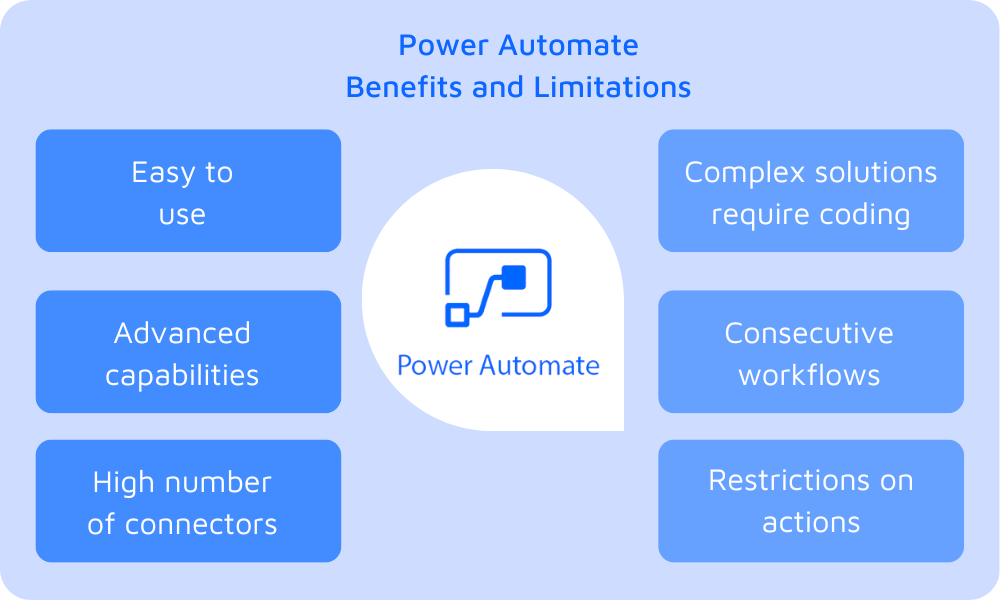Introduction to Power Automate
Power Automate, part of the Microsoft Power Platform, is a cloud-based service that helps automate workflows between various applications and services to synchronize files, get notifications, collect data, and much more. This tool can be leveraged by businesses of all sizes to streamline processes and increase operational efficiency.
What is Power Automate?
Power Automate enables users to create workflows that connect applications, allowing for seamless data transfers and task automation, eliminating manual steps that can be error-prone or time-consuming. Users can implement functions such as sending email notifications when files are updated, collecting data from web services like Twitter or RSS feeds, or even integrating with complex enterprise systems.
What is Automation?
Automation refers to the use of technology to perform tasks with minimal human input. In the context of business operations, automation helps organizations reduce costs, increase throughput, and improve accuracy. For example, automating the invoicing process can eliminate manual entry errors and speed up the overall billing cycle.
How to Perform Automation Using Power Automate
Power Automate allows for the creation of automated workflows by linking triggers (events that start the flow) to actions (tasks performed as a result of the trigger). This enables users to create customized solutions to fit their workplace needs without writing code, thanks to its intuitive user interface.
Types of Flows
Power Automate supports three primary flow types:
- Automated Cloud Flow: These flows are initiated automatically when a specific event occurs. For example, a flow can trigger an email notification when a new item is added to a SharePoint list.
- Scheduled Cloud Flow: Scheduled flows run at predetermined times or intervals, such as sending a report every Monday at 9 AM.
- Instant Flows: These flows are triggered by a user action, such as a button press in a mobile app, allowing users to manually start workflows as needed.
How to Open Power Automate
To access Power Automate, simply navigate to flow.microsoft.com. You’ll need to sign in with your Microsoft account. Once logged in, you’ll see a user-friendly dashboard where you can create, manage, and monitor your flows.
Create an Automated Cloud Flow
The process for creating an automated cloud flow is straightforward:
1. After signing in, navigate to “My Flows” in the left sidebar.2. Click on “New” and select “Automated Cloud Flow” from the dropdown menu.
3. Provide a name for your flow and choose a trigger from the list, such as “When an item is created” in SharePoint.
4. Click on “Create” to proceed.
5. After setting up the trigger, you can define actions that the flow should perform, such as sending an email or updating a database.
6. Once you’ve configured all actions, click “Save” to finalize your flow. You can then test it to ensure it operates as expected.
Create a Scheduled Cloud Flow
Creating a scheduled flow allows you to run processes at set times or frequencies:
1. Access “My Flows” and click “New” then select “Scheduled Cloud Flow”.
2. Input a name for your flow and select how often you want it to run (e.g., daily, weekly).
3. Click “Create” to proceed to the action setup.
4. Specify the desired actions that the flow will perform on each scheduled run, such as consolidating data from various sources and sending a summary email to stakeholders.
5. Don’t forget to click “Save” to activate your flow.
Create an Instant Cloud Flow
This flow type is great for on-demand tasks initiated by the user:
1. Go to “My Flows” and click “New” choosing “Instant Cloud Flow”.
2. Name your flow and select the trigger such as “Manually trigger a flow”.
3. Click “Create” to build the flow.
4. Define actions that will occur when you manually activate the flow. For instance, you can create a flow that collects data from a form and sends it to a specified team email list.
5. Finally, save your flow and test it to confirm its functionality.
Establish Connections to the SharePoint Site from Power Automate
Integrating SharePoint with Power Automate enhances productivity by allowing the automation of document management tasks:
1. In Power Automate, click on “Data” in the left navigation pane and select “Connections”.
2. Click “New connection” and search for SharePoint in the dialog box.
3. Once selected, you will be prompted to sign in and authenticate access to your SharePoint site.
4. After establishing the connection, you will be able to use SharePoint as both a trigger and an action within your flows. For example, you could automate the process of notifying team members whenever a new document is added to a specific SharePoint document library.
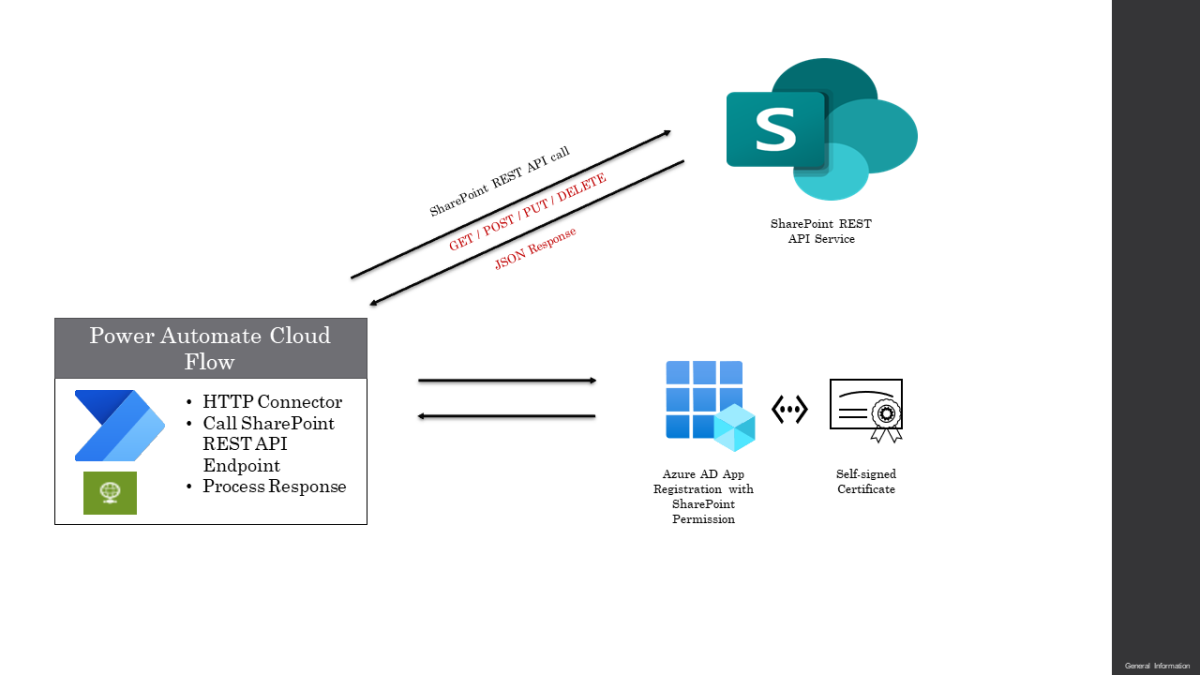
Learning Resources and Documentation
To maximize the benefits of Power Automate, consider using these valuable resources for learning:
- Power Automate Documentation: Comprehensive guides on every feature available.
- Overview of Power Automate: General information and capabilities of the platform.
- Getting Started with Power Automate: Perfect for beginners wanting to learn the fundamentals.
- Power Automate Community Blog: Tips, tricks, and insights from other users and experts in the community.
Benefits of Using Power Automate
Using Power Automate offers numerous advantages that can transform business operations. Here are some key benefits:
- Increased Efficiency:Automating repetitive tasks allows employees to focus on higher-value work, significantly increasing overall productivity. For instance, instead of manually updating spreadsheets, a Power Automate flow can pull data from various sources automatically, eliminating unnecessary steps.
- Improved Accuracy: Automation reduces the likelihood of human errors in data entry and processing. For example, an automated data collection flow minimizes the risks associated with manual input and ensures data consistency across applications.
- Seamless Integration: Power Automate seamlessly integrates with a multitude of applications, including Microsoft 365, Salesforce, Twitter, and many others. This interoperability allows organizations to create workflows that span diverse platforms, enhancing data visibility and collaboration.
- Cost Reduction: By streamlining processes and improving efficiency, organizations can reduce operational costs. Automating routine tasks can lower labor costs, reduce errors, and eliminate the need for extensive manual oversight.
- Enhanced Compliance: Automation can help organizations uphold compliance by maintaining detailed logs of actions performed within flows. This can be crucial for audits or regulatory requirements, especially in industries such as finance and healthcare.
- Scalability: Power Automate can grow with your business. As your organization expands, you can easily update and replicate flows to accommodate new processes or workflows, ensuring that automation keeps pace with business needs.