What is SharePoint?
SharePoint is a web-based collaboration platform developed by Microsoft that integrates with Microsoft Office. It allows organizations to create websites, manage documents, and maintain data in a centralized hub conducive to teamwork and sharing.
For instance, a marketing department may use SharePoint to store all campaign materials, making it easy for team members and stakeholders to access and collaborate on various tasks.
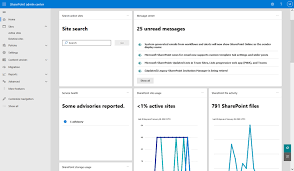
What is a Data Source?
A data source in SharePoint is defined as any location where data can be retrieved from or stored. This could include databases, other SharePoint lists, or external services and APIs. For example, an HR department may connect SharePoint to an employee database to streamline onboarding processes, enabling human resource managers to access employee records directly from SharePoint.
How to Open SharePoint
To open SharePoint, navigate to your organization’s SharePoint URL or access it through the Office 365 app launcher. Once logged in, you can choose from a list of sites, libraries, and documents available to you. For example, a user might open the SharePoint site for their team project to access recent files and updates.
What is a Site?
A site in SharePoint serves as a container for your content and structure, where users can collaborate on documents, share updates, and manage tasks effectively. An example of this could be a project site where team members upload deliverables, track tasks, and hold discussions about the project’s progress.
Types of Sites
There are primarily two types of sites in SharePoint:
Team Site
Team sites are designed for collaboration within project teams. For instance, a product development team might use a team site to collect feedback on design prototypes while keeping project files organized in one place.
Communication Site
Communication sites are aimed at communicating information across a wide audience. An HR department, for example, may utilize a communication site to publish company news and updates, allowing employees to stay informed.
What is a List?
A SharePoint list is a collection of data items that helps in organizing and managing content efficiently. An example of a list might include a task list where team members can assign and track task completion, ensuring project timelines are met.
SharePoint Site Templates
SharePoint offers various site templates to streamline site creation. Choosing the right template provides a pre-configured structure and features, saving time and effort. The availability of specific templates may vary depending on your SharePoint version and licensing.
Common Site Templates (Examples – Specifics may vary by version):
- Team Site: The most common template, ideal for project teams, departmental collaboration, or any group needing a central workspace for documents, tasks, and discussions. Example: A marketing team uses a team site to manage campaigns, share assets, and track progress on projects.
- Communication Site: Designed for broadcasting information to a wider audience. It’s perfect for sharing news, announcements, reports, or marketing materials. Example: HR uses a communication site to announce company-wide events, share policy updates, and post internal job openings.
- Project Site: Similar to a team site but geared specifically towards managing project timelines, tasks, and deliverables. It usually includes features like task lists, calendars, and progress reports. Example: A construction project team uses a project site to manage tasks, track milestones, and collaborate on design documents.
- Hub Site: Acts as a central navigation point, connecting multiple related sites into a single, organized experience. Example: An organization may have a hub site for “Marketing” which then links to several team sites for specific marketing campaigns.
- Wiki Site: Designed to create and manage collaborative wikis for knowledge sharing and documentation. It supports easy editing and version history. Example: A company’s IT department might use a wiki site to document troubleshooting steps and internal processes.
- Blank Site: Offers a completely customizable starting point; provides maximum flexibility but requires more initial setup. Use this if you need a highly unique site structure not offered by other templates.
- Other Specialized Templates: Depending on your SharePoint environment and add-ons, you might find templates tailored for specific purposes such as records management, document approval workflows, or specific industry needs (e.g., healthcare, finance).
Choosing the Right Template: Consider your team’s needs and the purpose of the site when selecting a template. A well-chosen template can significantly enhance collaboration and efficiency.
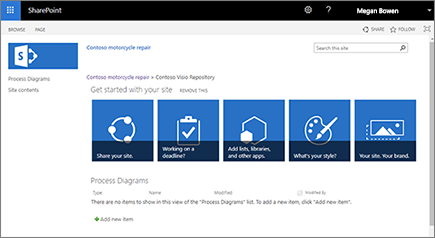
How to Get the Site URL
To obtain your SharePoint site’s URL, follow these simple steps:
- Navigate to the desired SharePoint site.
- Copy the URL from the address bar of your browser. For example, a typical URL might look like
https://yourcompany.sharepoint.com/sites/YourTeamSite. - This link can be shared with team members who require access or can be used for integration with other tools.
Having the correct site URL is crucial for ensuring all team members can access the required resources without unnecessary delays.