Introduction to SharePoint
SharePoint is a web-based platform from Microsoft that enhances collaboration, document management, and information sharing within organizations. It enables teams to store, organize, share, and access information from any device. SharePoint serves as a powerful tool for managing content, workflows, and knowledge across various teams and departments.
What is a Data Source?
In the context of SharePoint, a data source refers to the location where data is stored and from which SharePoint can retrieve content. Data sources can include databases, file systems, and web services that provide information for SharePoint applications and sites.
Block Diagram of SharePoint Site
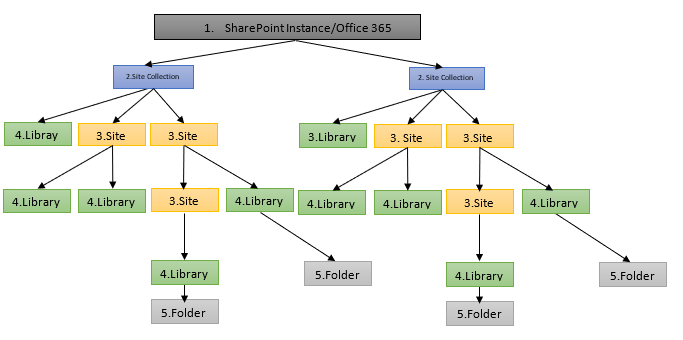
The block diagram visually represents the architecture of a SharePoint site, showcasing how various components interact, including the database, file storage, and user access layers.
Understanding SharePoint Sites
What is a Site?
A SharePoint site is a dedicated space within SharePoint for collaboration and information management. Each site can host various lists, libraries, and content, enabling teams to work together efficiently.
How to Create a Site
Creating a SharePoint site is a straightforward process:
- Log into your SharePoint account.
- On the homepage, select the “+ Create Site” button.
- Choose between a Team site or a Communication site.
- Fill in the site name, description, and privacy settings.
- Click “Finish” to create your site.
Types of SharePoint Sites
- Team Sites: Designed for collaboration among groups, with document libraries and lists.
- Communication Sites: Used for broadcasting information to a wider audience, featuring pages, news, and events.
- Document Centers: Focused on storing and managing documents, with strong metadata capabilities.
- Publishing Sites: Designed for content publishing, supporting web pages and blog entries.
Managing Lists in SharePoint
What is a List?
A SharePoint list is a collection of information that you can share with team members and manage collaboratively. Lists can store various types of data, from simple contact information to complex project plans.
Creating a List
Follow these steps to create a new list:
- Navigate to the site where you want to add the list.
- Select “New” and then “List” from the toolbar.
- Choose a template or start from scratch.
- Enter the name and description of your list.
- Click “Create” to finalize the creation of the list.
Customizing List Views
Customize how data is presented in your list:
- Group By: Organize list items based on a specific column.
- Filter: Show only items that meet certain criteria.
- Format View: Apply conditional formatting to highlight important information.
Site Roles and Responsibilities
In SharePoint, user permissions are crucial for maintaining site integrity and security. Here are the common site roles:
- Full Control: Complete access to manage the site and its settings.
- Design: Ability to customize the site structure and appearance.
- Edit: Permission to modify content and list items.
- Contribute: Can add, edit, and delete items, but not manage site settings.
- Read: View-only access to site content.
List Settings and Site Settings
What is List Settings?
List settings allow users to configure various options, such as columns, permissions, and advanced settings that control how the list behaves.
What is Site Settings?
Site settings provide a centralized place to manage site permissions, appearance, features, and other administrative controls.
Understanding Site Columns
What are Site Columns?
Site columns are reusable columns that can be added to multiple lists and libraries across a SharePoint site, promoting consistency in content types.
Create Site Columns
To create a site column:
- Go to the Site Settings.
- Select “Site columns” under “Web Designer Galleries.”
- Click on “Create.”
- Enter the necessary details and select the data type.
- Save the column.
Add Site Columns to a List
To enhance lists with site columns, follow these steps:
- Navigate to your list settings.
- Click on “Add from existing site columns.”
- Select your desired site columns and add them to the list.
Need for Site Columns
Site columns are essential for creating a uniform data structure across multiple lists, making data management simpler and more systematic, allowing organizations to maintain consistency in data collection and reporting.
Content Types in SharePoint
What are Content Types?
Content types are a collection of metadata (columns), workflows, and behaviors that define a specific type of content, such as a document or list item. They allow users to manage specific content in a uniform manner.
Need for Creating Content Types
Creating content types allows organizations to standardize content management, ensuring consistent structure and behavior across similar items. This is particularly useful for managing documents and data that share common characteristics.
Types of Content Types
- Site Content Types: Available to be used across the site and can include metadata like title, status, and custom attributes.
- List Content Types: Specific to individual lists; used to define the information that needs to be captured in that list.
Creating Site Content Types
To create a site content type:
- Navigate to “Site Settings.”
- Select “Site content types.”
- Click “Create.”
- Fill in the details and select the parent content type, if needed.
- Define the columns that will belong to this content type and save.
Conclusion
SharePoint is an immensely powerful platform for collaboration and content management. By understanding its architecture, site management capabilities, and how to effectively utilize lists, site columns, and content types, organizations can enhance productivity and streamline workflows.
Whether you’re a newcomer to SharePoint or looking to deepen your existing knowledge, leveraging its features can lead to improved collaboration, better document management, and a more strategic approach to information sharing.
Further Resources
For more information and best practices on maximizing SharePoint’s potential, consider exploring: